Warning
Once you have invoiced a delivery manifest, you cannot make any further changes to that manifest. If there are picking slips on the manifest that you don't want to invoice, make sure you remove them first.
Once a delivery manifest has been printed, you can invoice the picking slips on the manifest.
Note that if you want to invoice a single picking slip, you can create a manifest with just that slip then follow the procedure below.
|
|
|
Warning Once you have invoiced a delivery manifest, you cannot make any further changes to that manifest. If there are picking slips on the manifest that you don't want to invoice, make sure you remove them first.
|
To invoice picking slips on a delivery manifest:
Refer to "Wide Warehouse Scheduler - Manifest (v2.8)".
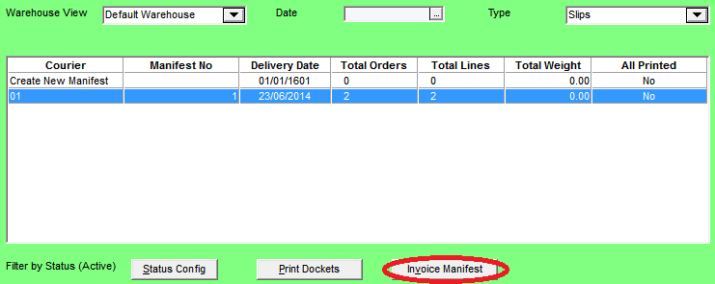
Micronet displays a message asking you to confirm that you want to post the invoices for the manifest.
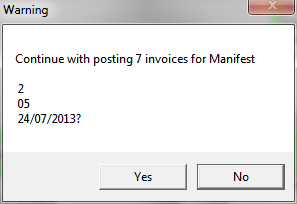
Micronet posts the picking slips as invoices and then displays the Select Output Device screen.
|
|
|
Reference For more details on these options, refer to "Selecting the Output for Inquiries and Reports". |
Micronet prints or displays each invoice in the manifest. When it has finished, it redisplays the Wide Warehouse Scheduler - Manifest tab. The delivery manifest is deleted from Micronet. You can select REFRESH to remove it from the screen. Alternatively, it will not be displayed the next time you open the Wide Warehouse Scheduler - Manifest tab.